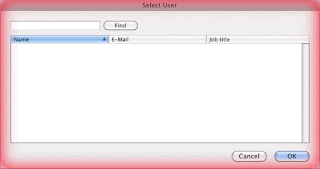During your unavailability,
you can assign an account holder in the same Exchange environment as yours, to
manage activities on your account. In simple terms, using delegates is like
appointing an email assistant for your account. They can manage/respond to
meetings, emails, contacts, calendar events, tasks and other components
provided by Outlook. Outlook has been generalized here because the option is
available with all versions of Outlook working in an Exchange environ. However,
Outlook 2011 delegate access will be encompassed in the following segment for
users with queries like; ‘how do I use
delegate access in Outlook 2011 for Mac?’
Appointing a Delegate for Your
Outlook 2011 Account Handling
When you choose a delegate,
you give them the permission to manage your account activities. However, not
every activity comes under their control because you can simply choose what
sort of permissions you are comfortable giving them.
For Instance, you can assign
a delegate to receive your emails however, still limit from giving them the
liberty of responding to them as per your convenience.
Following are the steps that
one can follow to enable delegate access on their Outlook 2011 for Mac profile.
Steps
NOTE:
One can only delegate the access to folders belonging to Exchange and the
Outlook version must be same for the account holder and its assigned delegate.
- Run Outlook 2011 client on your machine.
- Click on Tools menu and select Accounts.
- Choose the Exchange account and click on “Advanced…” from the bottom right corner of the window.
- Switch to the Delegates tab on the window.
- Click on the “+” button given below the box for “Delegates who can act on my behalf”.
- On the ‘Select user’ window that opens up, look for a preferred user you would want to assign as your account delegate.
- Click on the field provided and enter the ID or name of the user
- Click on the Find button to begin the search
- Once the search ends, the user will get listed in the box below
- Select the correct user and click on OK.
- On doing this, a Permissions window will appear for assigning permissions to the selected user.
- A drop down list of options is provided for each component (calendar, email, tasks, etc.)
- Open the menu and select a preferred permission you would like to assign the user with for the respective component.
- After making the selection, click on Ok button given at the bottom.
- Box for your account delegates shall now be showing name of the user assigned with the rights. Click on OK to close the panel. Close the Advanced option window too.
At
the End: On the correct working of everything from server side,
user with assigned delegate access will be permitted to add up your account as
the one for which the user acts as a delegate. This way you can be at ease even
if you are away from your account for a particular duration, because even in
your unavailability the delegate will handle the responsibilities on your
behalf using the assigned access rights. Additionally, most of the users have
various doubts allied to different queries, if you are one of them who are facing same issue while accessing their Mac Outlook 2011 emails on Windows Outlook. Then they can take
an assistance of the given article which is based on Outlook 2011 email
accessibility in Windows Outlook manually, along with can try a good ranked third
party tool which is suggested by my colleague and He said, the
outcome is outstanding. To being a well-wisher here I am sharing the link with
you.
Manual procedure-
Third Party Tool-
You can Go with any of the
two methods, both are secure and will present 100% satisfaction.